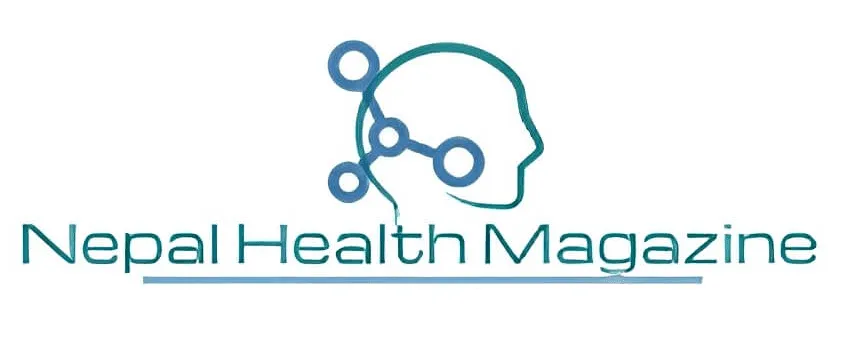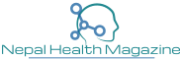Creating a powerpint can be a mess. I think a PowerPoint presentation article is just what we needs.These are the steps that I would follow to create a stunning powerpoint slides.
Nirdesh Baral
When I open PowerPoint a new, blank presentation with one slide appears by default.If you want to create a new PowerPoint presentation while you’re already in PowerPoint, you cando this from the Microsoft Office Button. Just click the button, and select New.The New Presentation dialog box appears and Blank presentation is selected by default.You would just click Create and a new, blank presentation would open.I’m actually just going to close this since we already have a blank presentation open.By default, new presentations are given a name such as Presentation 1 which you willwant to change when you save the document. Also, you’ll notice that we are in NormalView which is the default view where you will actually create your slides.In the big area here we have the slide pane, which is where you will work directly on oneslide at a time. The default slide that appears is a blankTitle Slide layout that has placeholders for a title and subtitle.Placeholders are the boxes with the dotted borders.They can contain many different things including text, pictures, charts, and more.Let’s start by inserting text into one of the placeholders.Just click your mouse in the placeholder and you’ll notice that the placeholder text disappearsand your insertion point is now visible. Once you see the insertion point, you canbegin typing your text. We’ll call this 2008 Team Building Workshop.And when we are done, we can click outside the placeholder so we can see our text withoutthe dotted lines. And we can do the same thing with our subtitleand insert our text over the placeholder text. Ok, now that we have our text on the firstslide, I am ready to add a new slide. To add a new slide, just click the New SlideCommand. A menu appears with your slide layout options.A slide layout arranges your slide content. For example, you may want both text and apicture on the slide, or just a picture. Layouts contain different types of placeholdersthat you can use depending on what information you want to include in your presentation.For example, we have the Title Slide layout that has placeholders for a title and subtitle.And a Title and Content slide layout where you can insert a title and some content inthe area below. It looks like that content could be a varietyof things such as text, images, charts, and more.A Section Header slide, a Title Only slide, one with content in two areas, and severalother layout options. The best way to become familiar with eachof these layouts is to just give them a try and see what works best with the informationyou want to include. I have some info about what people can expectto gain from the workshop. I think this slide layout will look best,so from the New Slide command, I’ll just click Title and Content.Now a new slide appears in the center and in the pane to the left.We can type our title What You Can Expect to Gain in the title placeholder, and then selectthe content placeholder. You’ll see some images in the center of theplaceholder. If we hover over each of these you can seesome of the types of content you can insert such as tables, charts, clip art, and photos,or if you want to insert text you can just begin typing.As soon as you started typing, you may have noticed that the icons disappeared.This placeholder now functions like a text box, which we will learn more about in lesson3. When you’re creating PowerPoint presentations,you’ll want to remember to use the fewest numbers of words possible to get your pointaccross.

Hey there, I am Nirdesh Baral, founder of Nepal Health Magazine. I am a Tech geek by passion , Public health practitioner by profession and an Ailurophile by heart and a patriot by birth